Rename your app (by default it’s NextNative)
iOS
Don't forget to run the following command whenever you make changes to the code before deploying:
npm run mobile
- Open your project in Xcode by running:
npx cap open ios- Select the App project, and double-click the App target to rename. Rename Bundle Identifier to be com.[yourappnamelowercase].app:
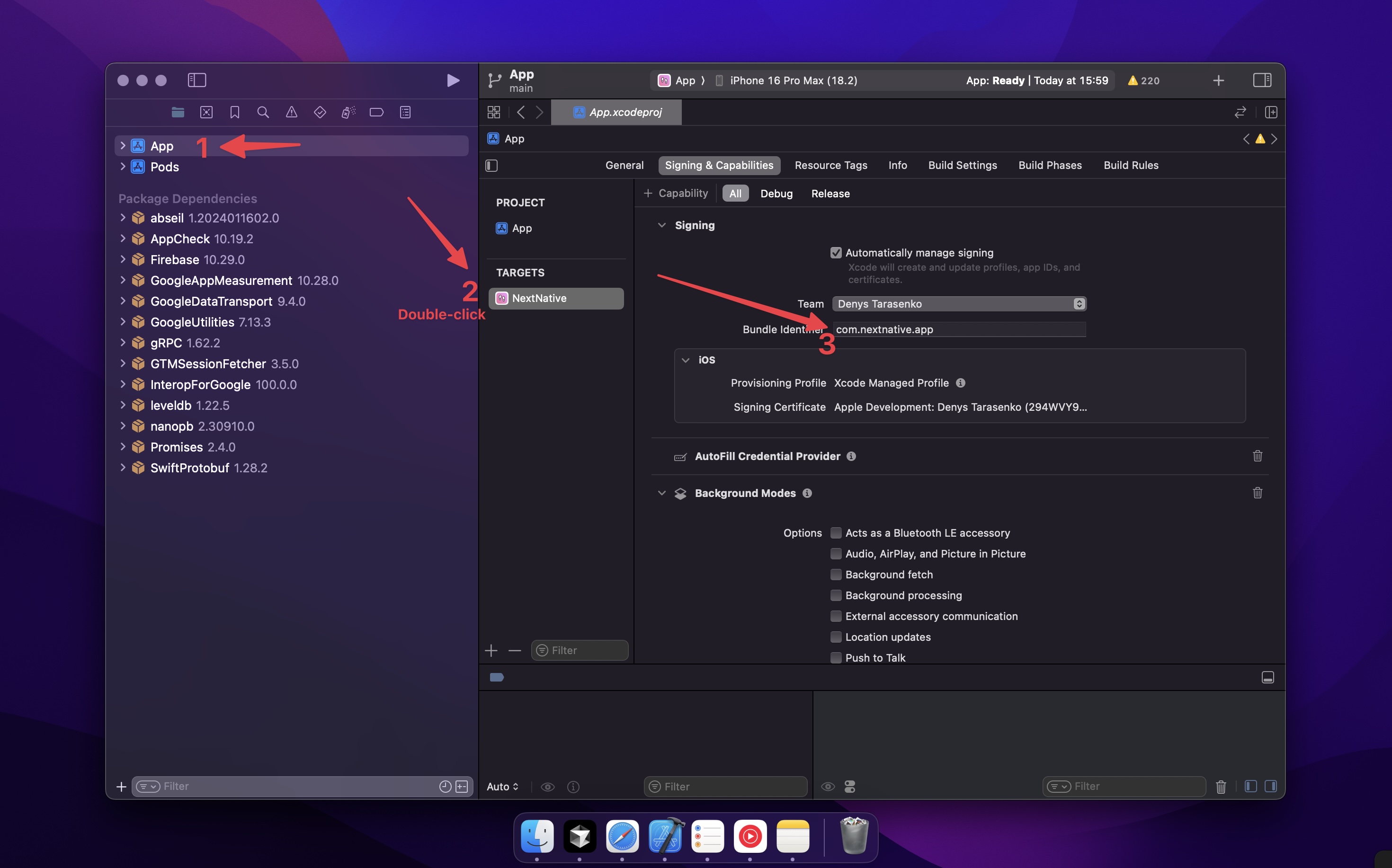
- Open Info tab, go to Bundle display name and rename there.
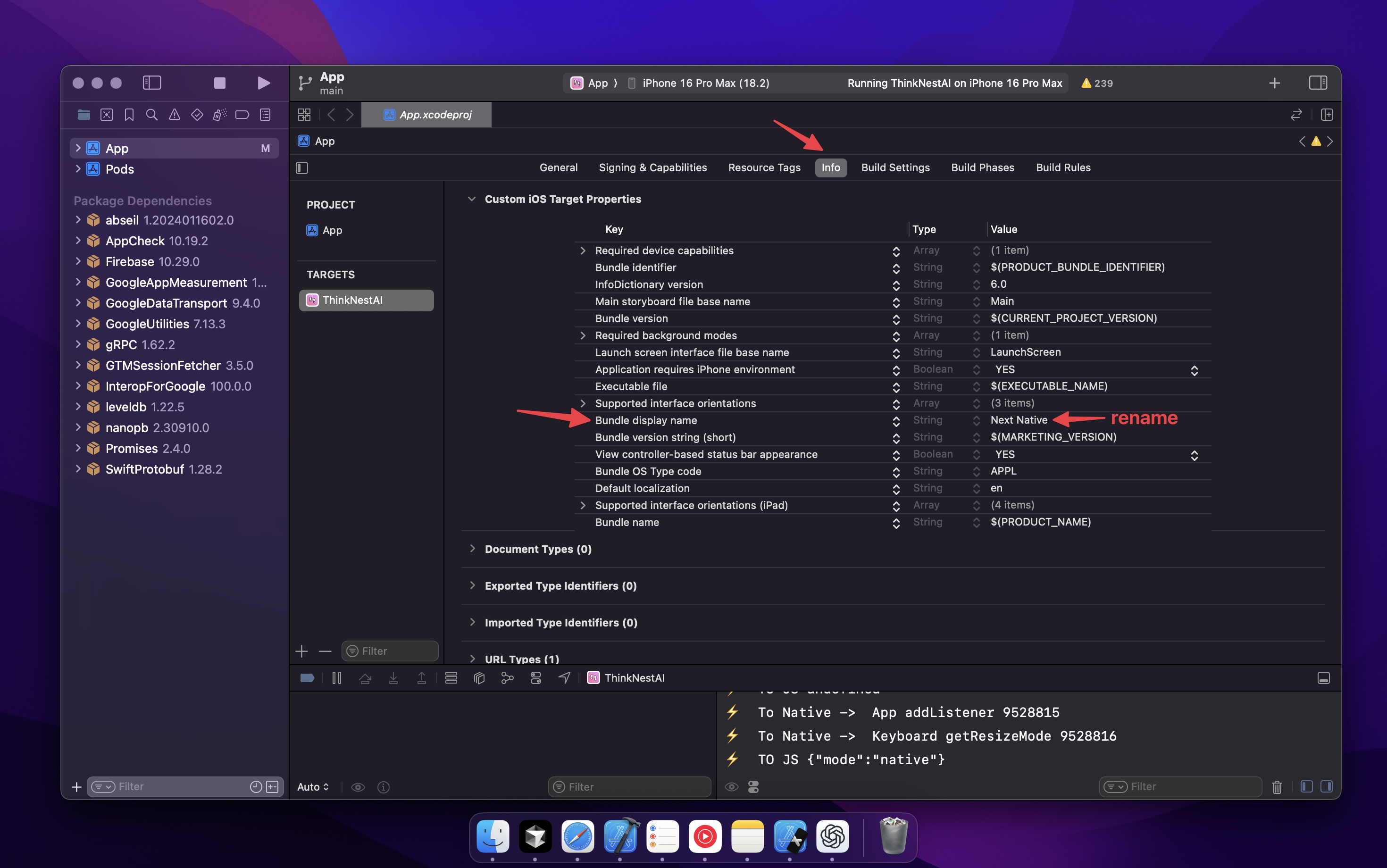
- Then, open ios/App/Podfile and rename the current target at the bottom of the file: 
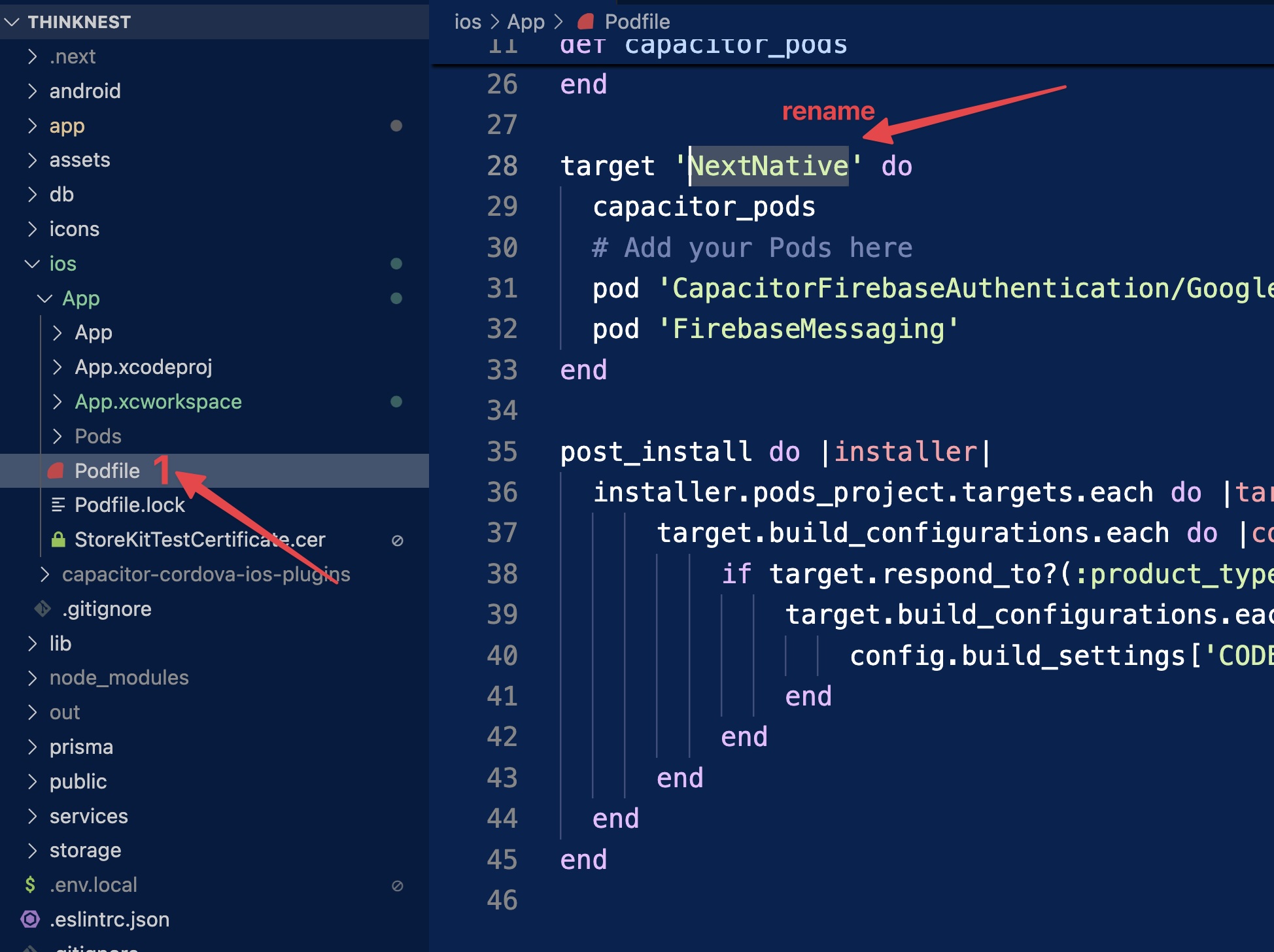
- And also in capacitor.config.js:
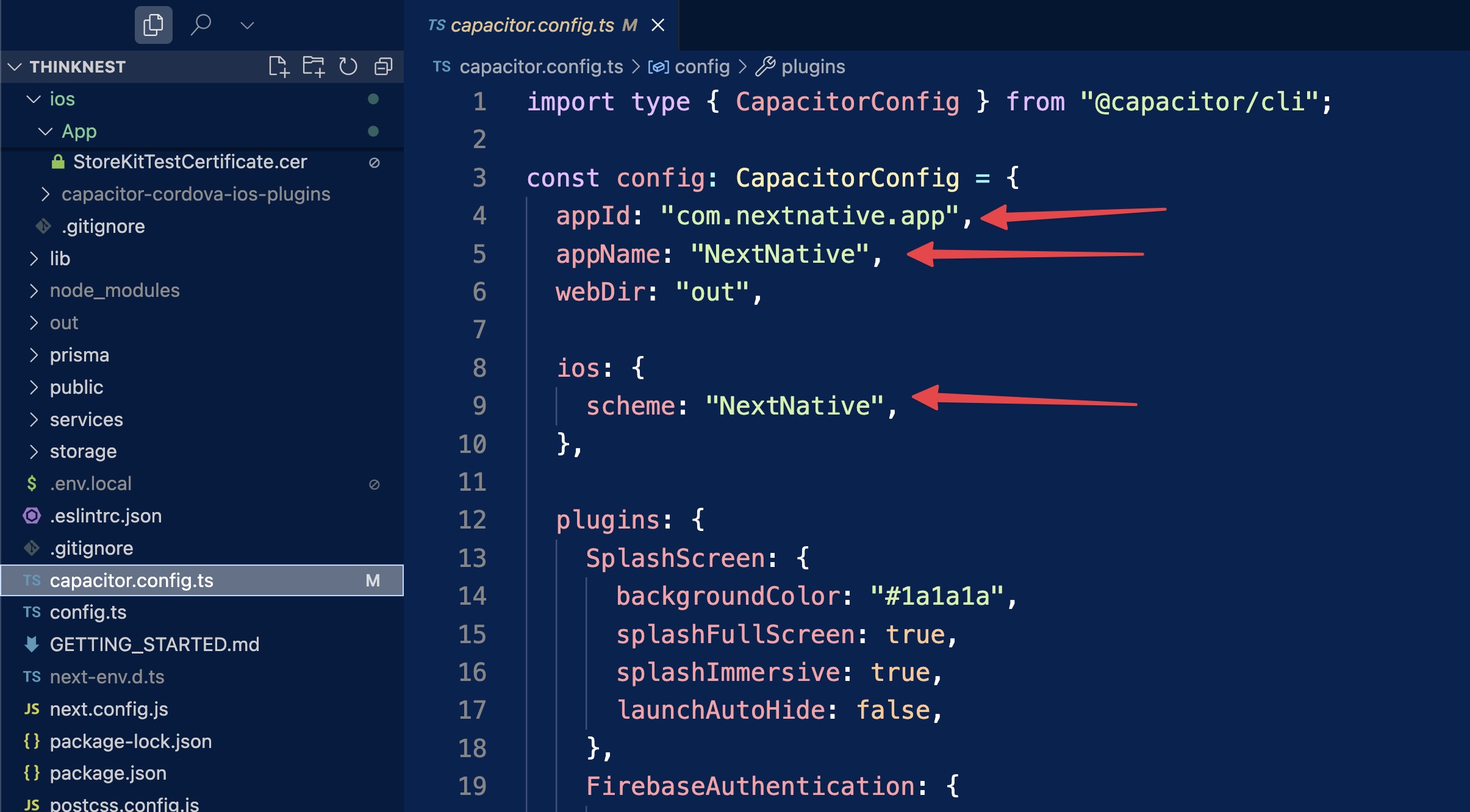
Learn more in Capacitor docs (opens in a new tab)
Android
Don't forget to run the following command whenever you make changes to the code before deploying:
npm run mobile
Renaming
- To change your app's Package ID (aka Application ID for Android), edit applicationId and namespace at the top of android/app/build.gradle:
android {
- namespace "com.nextnative.app"
+ namespace "com.mycompany.appname"
defaultConfig {
- applicationId "com.nextnative.app"
+ applicationId "com.mycompany.appname"
}
}- Then change the value for app_name, title_activity_main, package_name, and custom_url_scheme in android/app/src/main/res/values/strings.xml:
<string name="app_name">MyApp</string>
<string name="title_activity_main">MyApp</string>
<string name="package_name">com.mycompany.appname</string>
<string name="custom_url_scheme">com.mycompany.appname</string>- Also in capacitor.config.js:
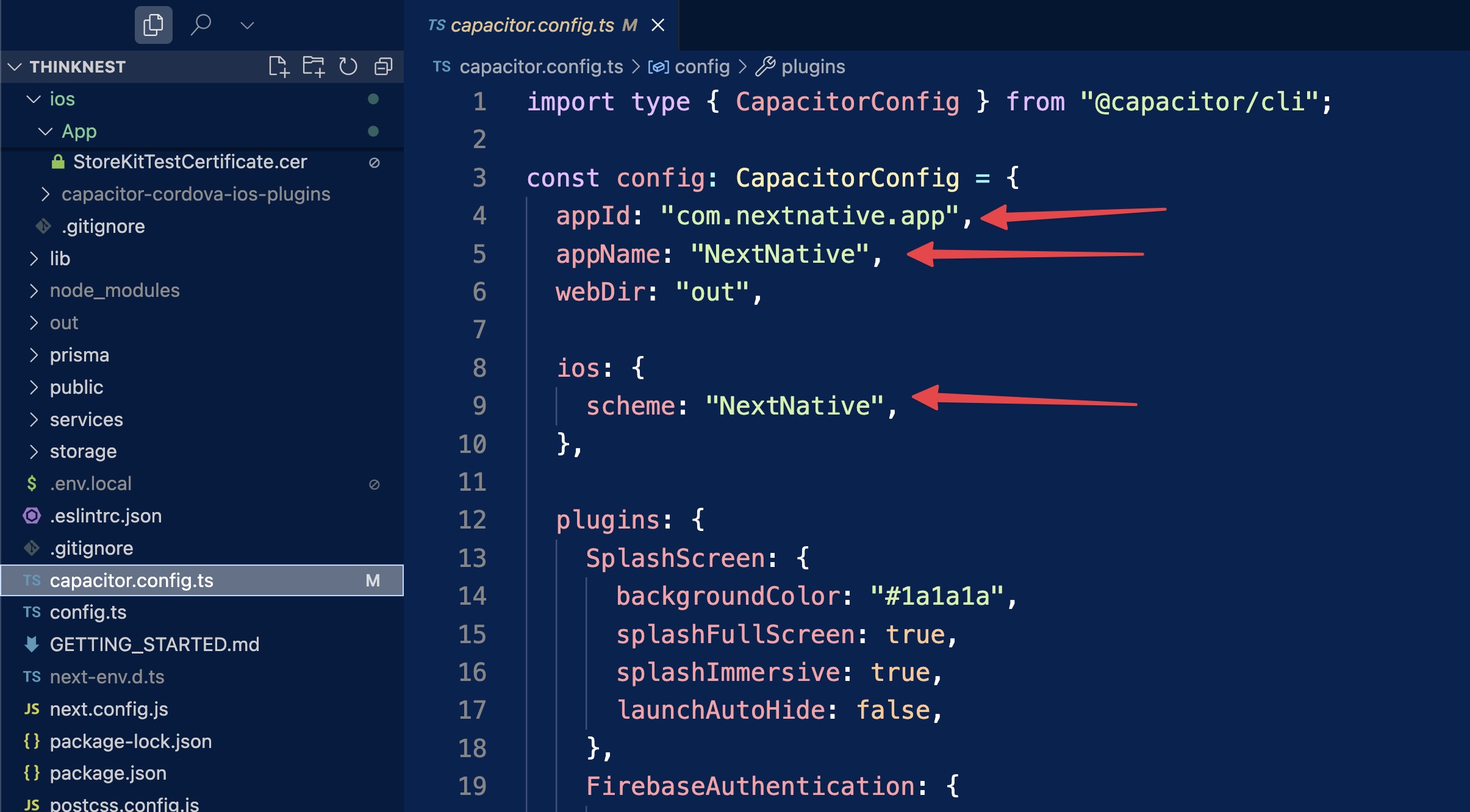
- And finally rename a package name in Android Studio.
Right-click the package (e.g. com.nextnative.app)
Select Refactor → Rename...
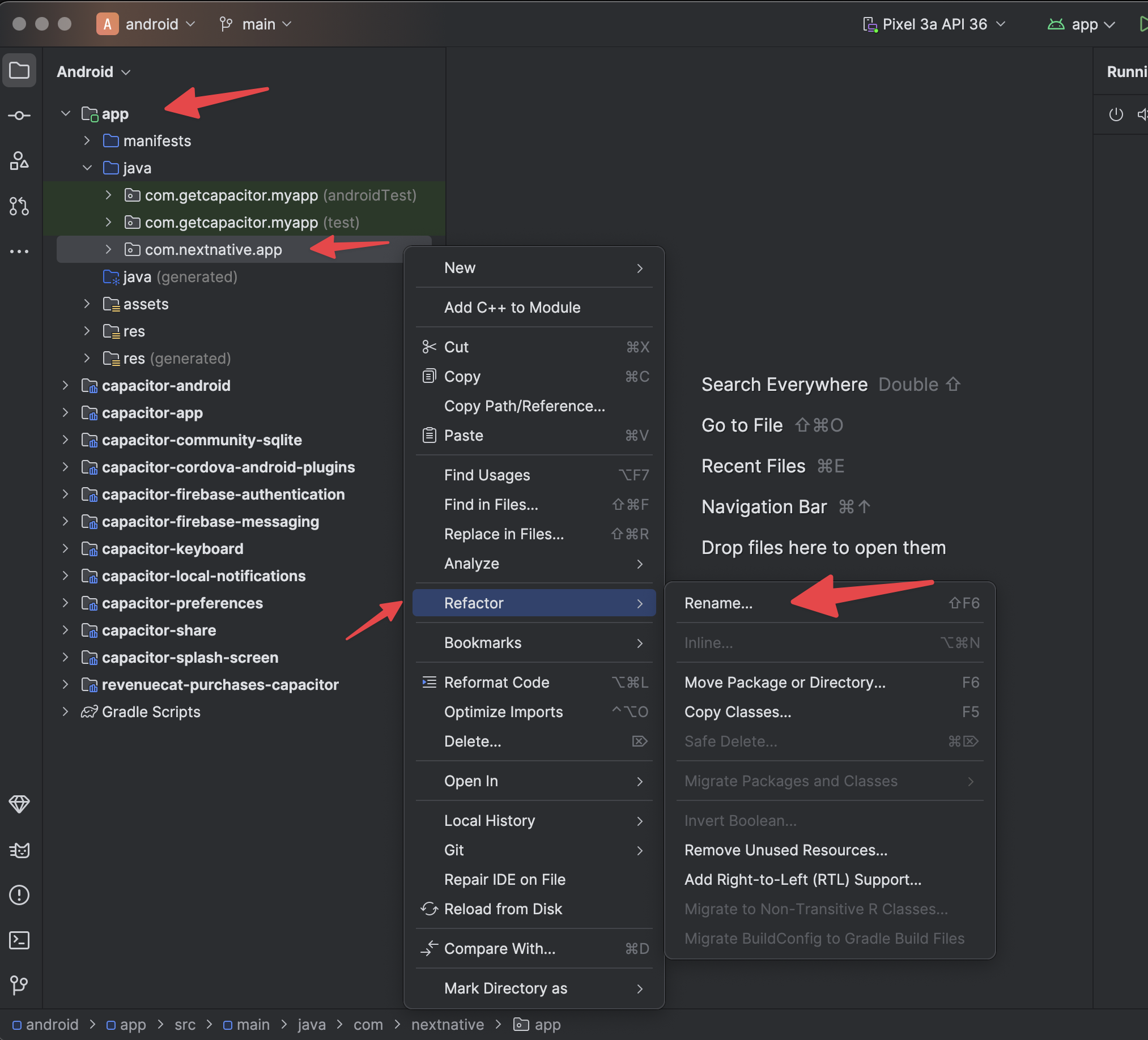
Enter your new package name: com.yourcompany.appname
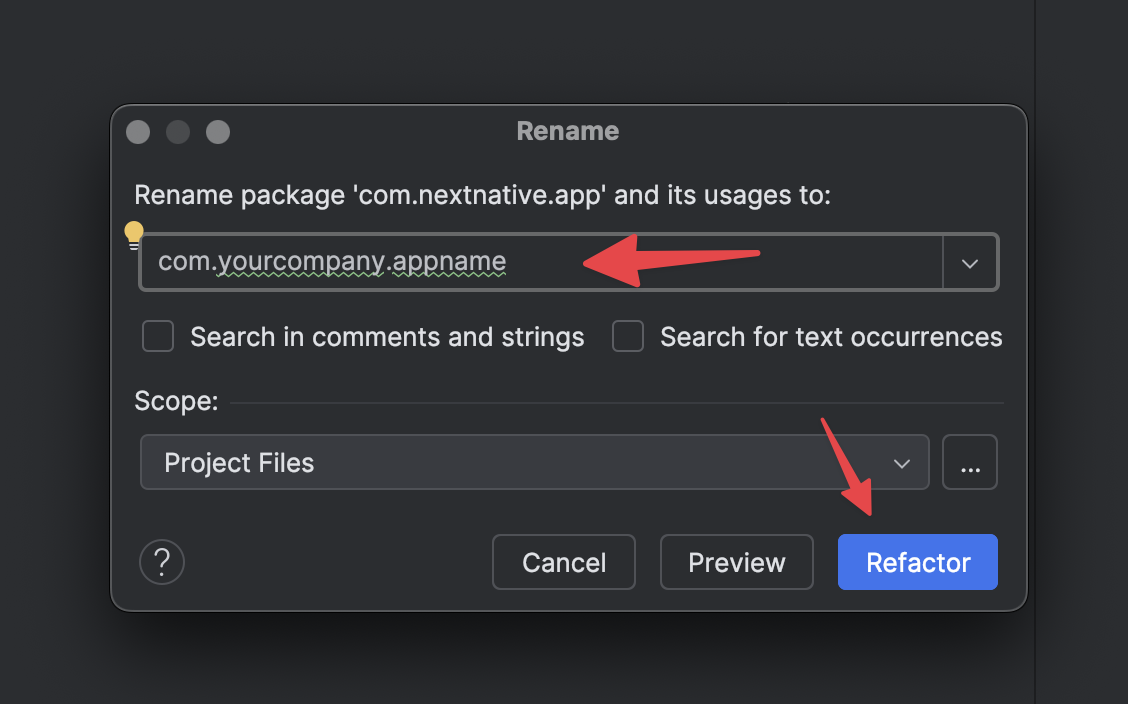
If that didn’t work for some reason, rename android/src/main/java/com/[yourcompany]/[appname] path yourself.
Then change “package” in android/src/main/java/com/[yourcompany]/[appname]/MainActivity.java to your new app’s package name.
🧼 Final Step: Clean + Invalidate Caches (Do NOT skip this)
After changing your app’s package name, namespace, and Java folder structure, Android Studio might still hold on to outdated paths or cached builds. This can lead to strange build errors or the old app ID being used silently.
1. Clean the Project
Menu → Build → Clean Project
This removes stale build files.
2. Invalidate Caches and Restart IDE
Menu → File → Invalidate Caches
Then click:
🟦 Invalidate and Restart
Android Studio will wipe its internal caches, restart, and rebuild everything from scratch using the new package name and paths.